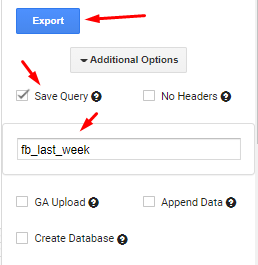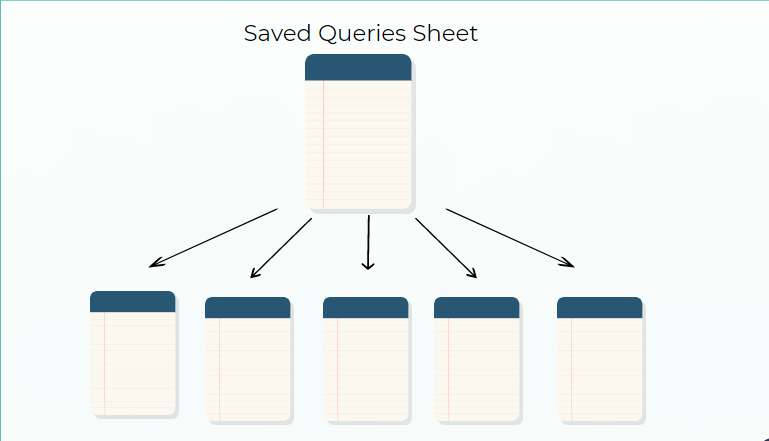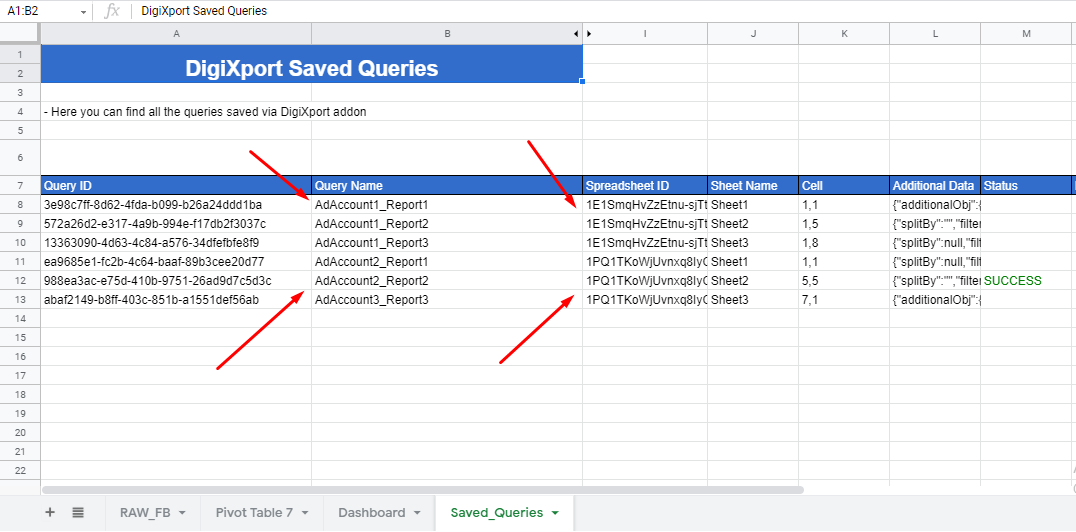Saving Query
In DigiXport, queries are not auto-saved. You’ll need to
- Check the box named “Save Query” in the additional option.
- Enter the query name
- Click on Export
After that, the queries are saved in the saved_queries sheet. (A new sheet will be created named “Saved_QuerieS” and the query data will be stored in that sheet)
Query Storage
In DigiXport, all the queries are stored in a single spreadsheet’s saved_queries sheet.
It acts as a centralized database for queries. So even if you have different accounts in different spreadsheets, you can store all the queries in a single Saved_Queries sheet.
So For Eg: If you have a total of 6 saved queries (3 in one spreadsheet and the rest in another), you can save it in a single Saved_Query sheet.
Also, you can edit the spreadsheet Id, sheet name, and cell name to change the destination location of the imported data.
Refreshing Queries
In Digixport you can refresh queries in the following ways
Refreshing Current Sheet Queries
- Go To Menu, DigiXport > Run Saved Queries.
- Once the pop-up opens, click on “+Select current sheet queries“.
- Click on Export Selected Queries.
Another way is to
- Open up the sidebar
- Go to 3rd tab, and click on Test Queries
- Click on “+Select current sheet queries“.
- Click on Export Selected Queries
Refreshing All The Sheet Queries
- Go To Menu, DigiXport > Run Saved Queries.
- Once the pop-up opens, click on the dropdown and click “Select all“.
- Click on Export Selected Queries.
Another way is to
- Open up the sidebar
- Go to 3rd tab, and click on Test Queries
- Click on dropdown and then “Select all“.
- Click on Export Selected Queries
To know more, check here
Scheduling Queries
In DigiXport, you can select the frequency and schedule different queries such as
- Hourly
- Daily
- Weekly
- Monthly
For more info on the setup, check here
Also, if you want to schedule different queries at different time frequencies, you can check out the scheduling trigger.
Can we transfer Supermetrics queries to DigiXport?
Currently No.
We don’t yet have any feature to transfer the queries directly. But we do have an Duplicate/Edit query feature that will help you save tons of queries in less time.
That will help you setup the queries in the DigiXport faster.