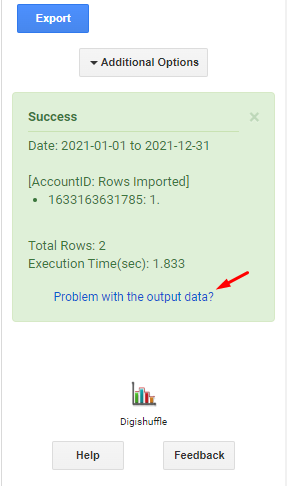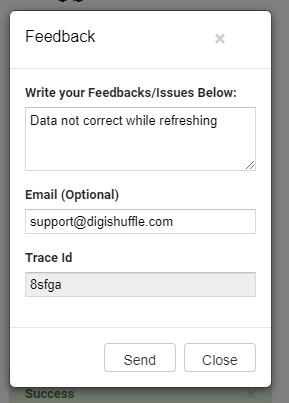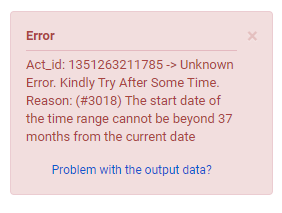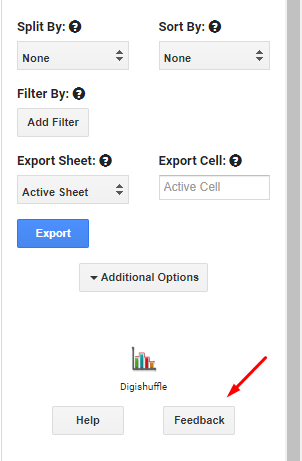In DigiXport addon, reporting an error is very simple. In this article, we’ll look at various ways you can report the error or bug which you might encounter while using the addon.
How to report an error when the output data is not as expected?
When you import the data from any data source into the google sheets, you will get a success message at the bottom of the DigiXport addon.
Now there might be an instance where
- The output data does not match the one in the data source’s dashboard.
- The formatting for some or all columns in the output data is incorrect.
- Some feature is not working as intended. For Eg: The date range is selected for yesterday, but the data is not imported for that day.
- The data for scheduled queries is mismtached
- or any other
You can simply click on the link named “Problem with the output data”
Once clicked, the pop up will open where you can enter the following information:
- Feedback: You can enter the problem which you’re facing. Being specific will help us resolve your query faster.
For Eg: Instead of writing “Data is incorrect” you can write “The column CPC is wrongly formatted for some rows” - Email: It is important to enter the email if you want us to reply to you with the status of your query.
- Trace Id: Every time user clicks on the
Export button a random ID is assigned to that query. That helps us debug the issue quickly.
Now you can click on “Send”.
If you want to report another error, you can simply re-import the data with new configuration and follow the same process.
How to report an error when the addon shows an error without importing any data?
Sometimes you might receive an error before the data is imported to the sheets. The error is shown in the red box at the bottom of the addon.
While most error will be self explanatory, you can still report any error. You might have
- Unexpected error
- Data not getting imported for longer date range
- and so on…
In that case, you can click on “Problem with the output data” link. Write a issue as specific as possible and simply click on send.
To report another issue, you can enter the different configuration, click on Export and then follow the above process.
How to report a general bug?
To report a general bug, you can simply click on the Feedback button at the bottom of the DigiXport addon.
Once clicked, a modal will open up where you can write
- Feedback/Issue: You can write any bugs which you have encountered or any feature which is not working as intended
- Email (optional): You can enter it if you want to receive a reply form us.
Now just hit send.
To submit another issue, you can re-click on feedback and follow the above steps.