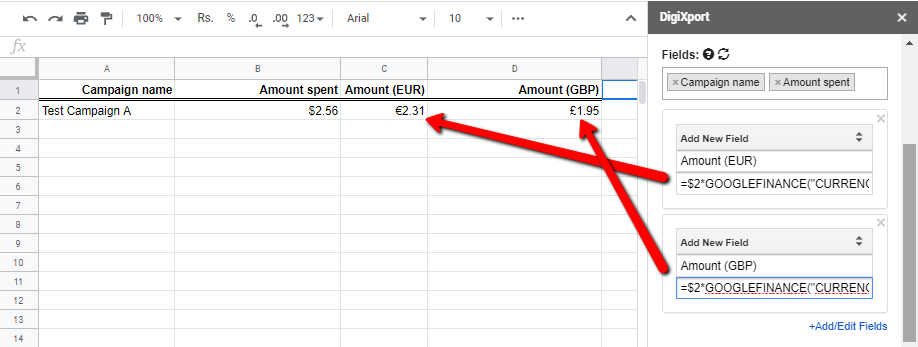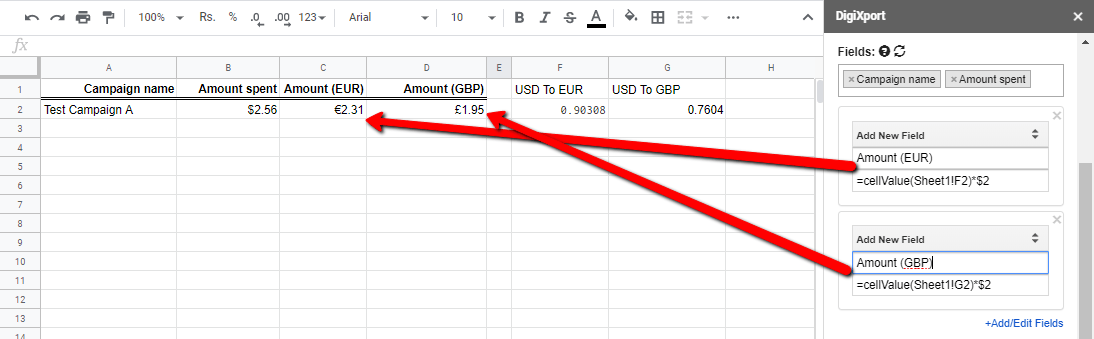To convert cost metrics to a different currency, you can utilize Add/Edit Fields feature.
There are 2 ways to do this
Method #1 (Using Sheet Formula)
- Click on Add/Edit Fields > Select Add New Field.
- Select cost metrics & insert the formula “=GOOGLEFINANCE(“CURRENCY:USDEUR”)*$2″. (To convert from dollar to euro)
- Click Export.
Method #2 (Using In-Built Formula)
You can also use in-built formula cellValue to achieve the same result.
- Paste the currency conversion formula =GOOGLEFINANCE(“CURRENCY:USDEUR”) in the sheet cell.
- Click on Add/Edit Fields > Select Add New Field.
- Select cost metrics & insert the formula “=cellValue(Sheet1!F2)*$2″. (cellValue will simply fetch the value from the sheet’s cell)
- Click Export.
Note: You can even edit existing fields using “$1” as a placeholder.
- For other currency conversions, simply modify USDEUR to other short forms. (Eg: GOOGLEFINANCE(“CURRENCY: USDGBP”))
- You can check the documentation for GOOGLEFINANCE here.