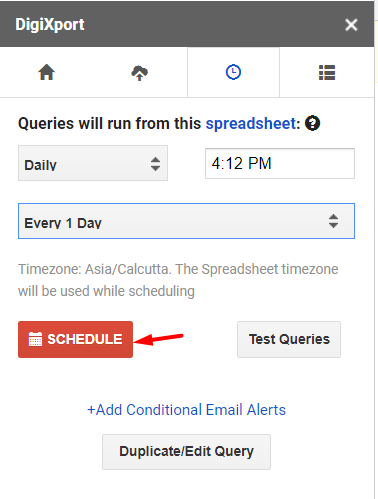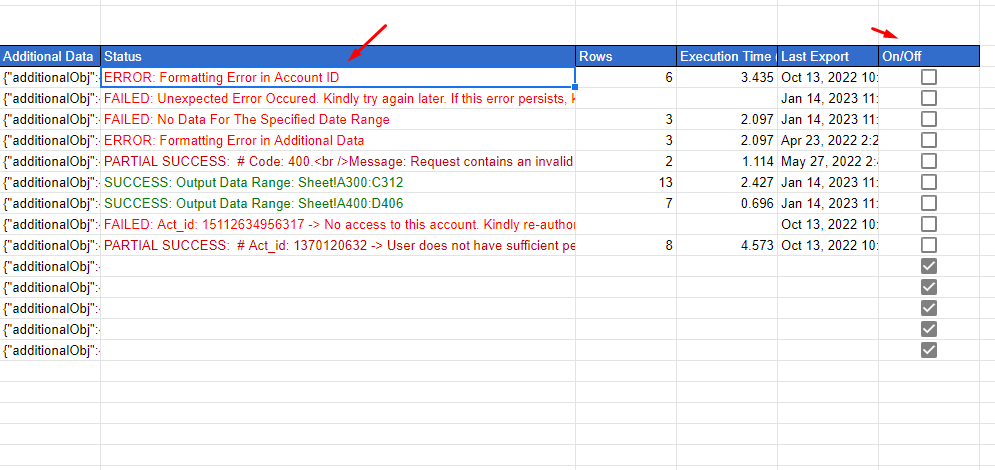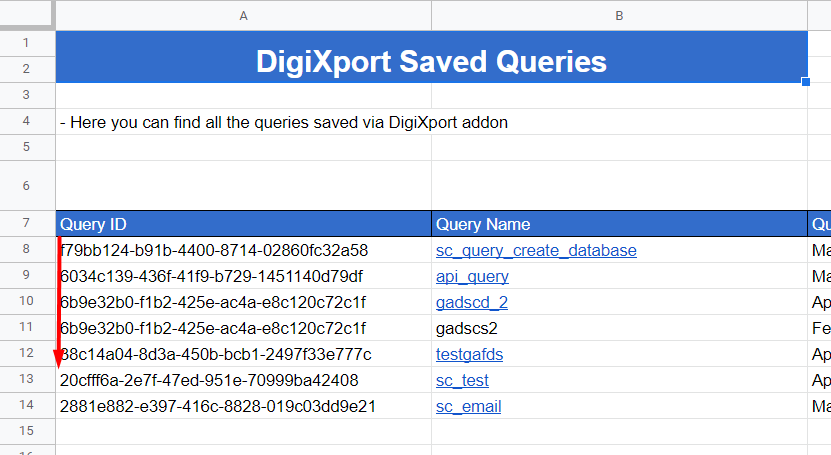How to schedule queries in DigiXport?
- Go To Schedule Tab
- Select Data Export Frequency & Time.
- Hourly – Queries will run every hour at a specified time. (+-15min)
- Daily – Queries will run every day at a specified time. (+-15min)
- Weekly – Queries will run every week at a specified day/time. (+-15min)
- Monthly – Queries will run every month at a specified day/time. (+-15min)
- Click On Schedule.
NOTE: Free plan users will only have daily scheduling feature enabled.
How does the scheduling work?
The scheduler will first look for the query sheet where all the queries are saved. Then those queries will be checked for any formatting errors. If it encounters any error those queries will be turned off & the error will be displayed in the status column.
Rest of the queries will run starting from the top row to the bottom in the query sheet.
The queries will run until the execution time reaches 360sec (for Gmail users) and 1800sec for GSuite users.
You can check the status of the query in the query sheet such as recent export, execution time, etc.
What is schedule (Beta)?
We have re-worked on the scheduler and are testing the new version of it.
The way it works is it will run queries in batches. So if you have 100 queries scheduled everyday at 9am. The first 50 will import at 9 am & the next 50 will import at 10a.m and so on…
That way there won’t be any queries which will be left unexecuted.
You will see the following status based on different circumstances.
ERROR:
It usually means there is a formatting error in query row. If you had recently modified any column manually & it is incorrect, the status column will give you this error followed by the column name where the error has occurred.
FAILED:
It means the query has encountered an error while running. It might be server error, error from datasource’s API, etc.
PARTIAL SUCCESS:
When you import data for the multiple accounts in a single query, some accounts encounter an error. When this happens the status will be partial error.
SUCCESS:
It means the data has been successfully imported in the sheets.
Is there any delay in the scheduled queries?
Yes. There might be +- 10 min delay.
So if you have scheduled the queries daily at 9.30a.m, then the queries might start running from 9:20a.m, 9:30a.m or even 9:40a.m.
If the starting time is 9:20a.m for the first run, then everyday it will run at that same time.
How to test the queries before scheduling?
The Queries from the query sheet will be used to export the data. Here is a guide which you can use to Test the Queries before scheduling it.
If the queries run successfully then the scheduled queries will also run without any error.
In which order will the queries run?
The queries will run starting from the 8th row in the saved_queries sheet till the last available query row.
So if you want to prioritize any query, you can shift it up the sheet.
Some IMPORTANT Points:
- Avoid Blank Rows between the queries
- Any formatting errors in the query row will result in an error.
- If any query fails, it will be turned off temporarily and won’t run on next refresh (till the error is resolved).
- Check Status & Last Ran column for the recent execution status.