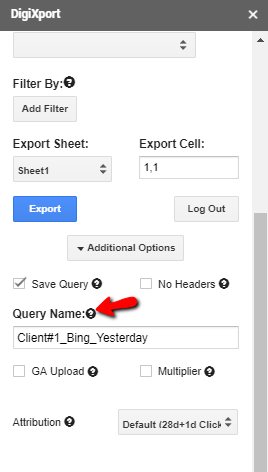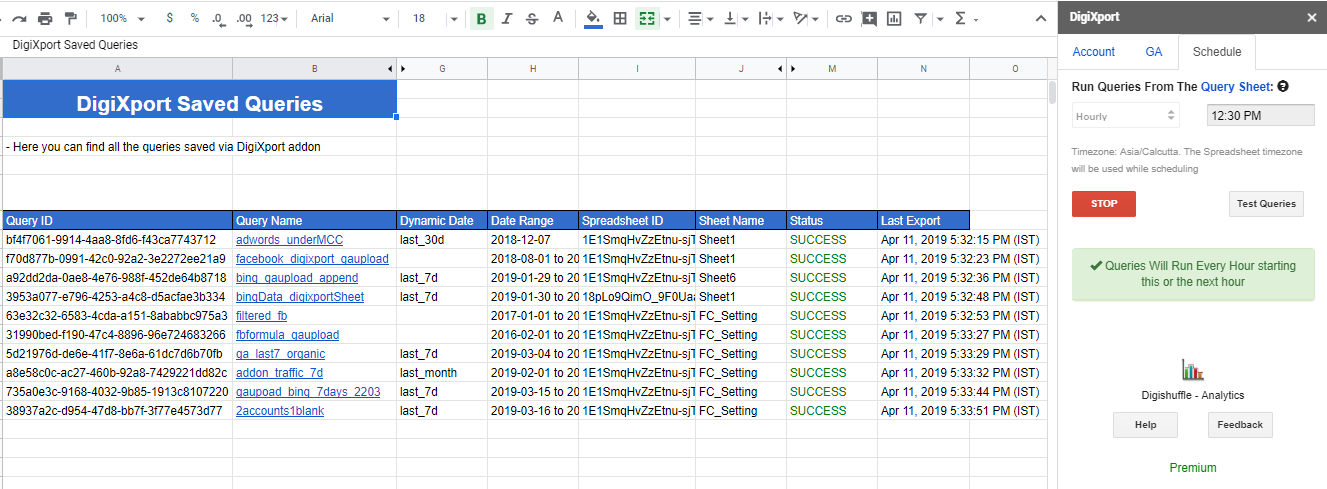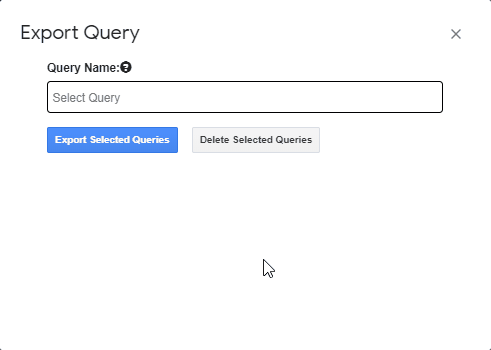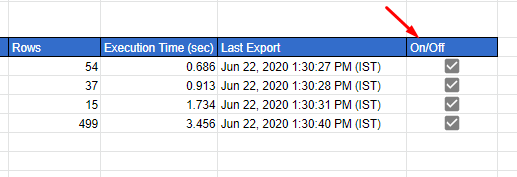Step – 2
- You can use ‘Test Queries‘ to verify the data for the saved queries. On clicking test queries, you will find below options –
- Export Selected Query: Export the queries to check if they work as expected.
- Delete Selected Query: To delete any query simply select the query\queries in the box & click delete selected query. You can even Ctrl+Z (CMD+z) to bring back the deleted queries.
How to disable a query in DigiXport?
Also, to disable the queries uncheck the checkbox in the last column of the query row.
When the row is unchecked, the query won’t be available
- when scheduled
- while using Test queries and
- while using Duplicate/Edit Queries.
How to delete a query in DigiXport?
You can delete the query in DigiXport by
- Simply deleting the query row from the saved query sheet.
- Go to the 3rd tab, click on Test queries > select the query > click on delete selected queries.
- Click on the header cell of the imported data of the query, then a popup will open up related to query which will ask you to Run, Edit, Delete the query. Click on delete.
Important points:
Note: Some Important Things About Saving Queries.
- Make sure to use unique names for the query
- You can even change the query names in the query sheet once it is saved.
- You can add/edit/duplicate/remove queries directly from the query sheet.
- If the query encounters any error, the query will simply get unchecked.