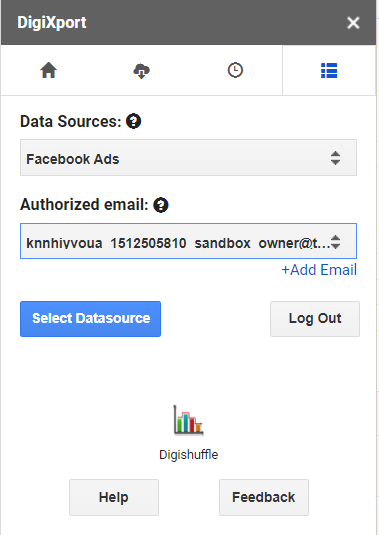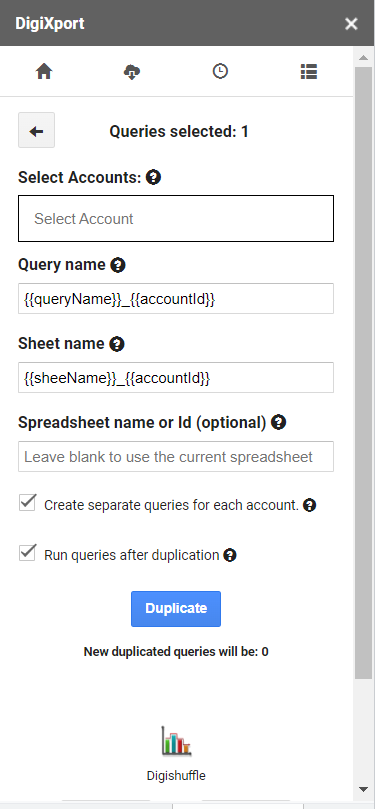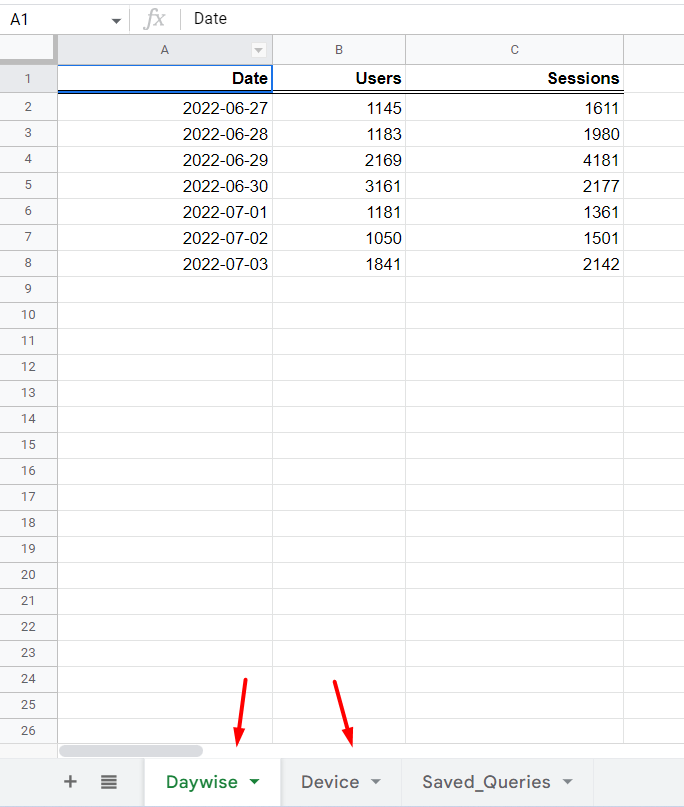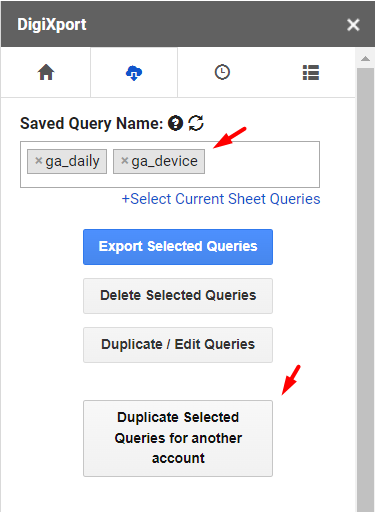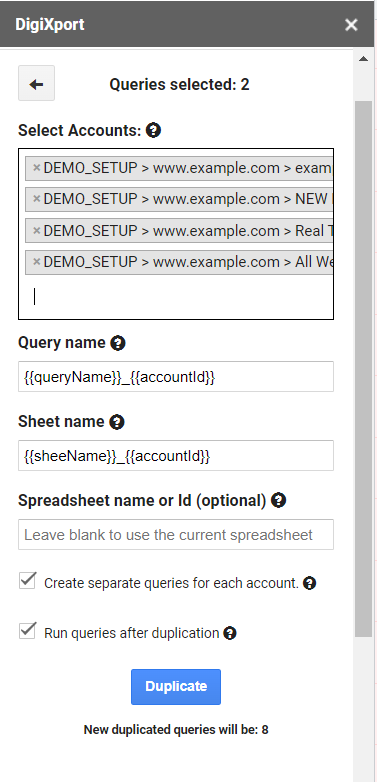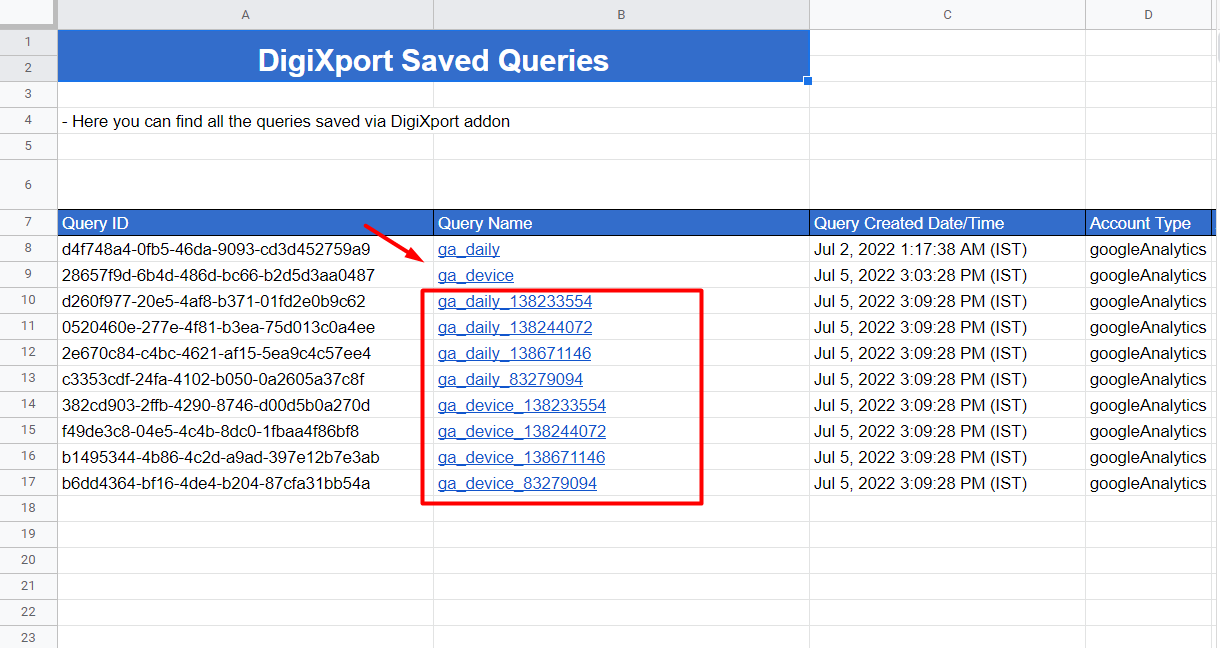Bulk query duplication feature will allow you to duplicate multiple queries across multiple accounts.
Here we’ll look at the UI elements & also some use cases.
Bulk Query Duplication UI elements
To use bulk query duplication, you need to have at least one saved query. To know how to save a query, you can click here.
You can now click on the 2nd tab & then select a any saved query and click on “Duplicate selected queries for another account”
NOTE: The current active data source should be the same as the selected query’s data source.
To check the active data source, you can click on the last tab.
Once you select a query, you will see the query duplication settings UI as shown below.
Select Accounts:
Here you can select the account for which the selected query needs to be duplicated.
If you select multiple accounts, the query will be duplicated for those accounts.
Query Name:
You can enter the name of the duplicated query. You can also use the placeholders like
- {{queryName}} – The query name of the selected queries will be used.
- {{accountId}} – The current selected account Ids for which the queries are to be duplicated.
- {{sheeName}} – The sheet name of the selected queries will be used.
By default, the query name of the new duplicated queries will be of the format {{queryName}}_{{accountId}}.
If any case if you want to edit the name, you can always change the it directly in the query sheet.
Sheet Name:
You can enter the destination sheet name of the duplicated query. If “spreadsheet name or id” box is left blank, the new sheets will be created in the current spreadsheet.
You can also use the placeholders like
- {{queryName}} – The query name of the selected queries will be used.
- {{accountId}} – The current selected account Ids for which the queries are to be duplicated.
- {{sheeName}} – The sheet name of the selected queries will be used.
By default, the query name of the new duplicated queries will be of the format {{sheeName}}_{{accountId}}.
If any case if you want to edit the name, you can always change the it directly in the query sheet.
Spreadsheet name or Id:
You can select the destination spreadsheet by 3 methods. You can enter the
- Spreadsheet Id Or
- Spreadsheet name Or
- You can leave it blank
If you enter the spreadsheet id, that sheet will be assigned as the destination spreadsheet & the data for the duplicated queries will be imported in that sheet.
If you enter the spreadsheet name, a new spreadsheet will be created (even if the spreadsheet with that name exists) & that spreadsheet will be the destination spreadsheet.
If you leave it blank, the current spreadsheet will be the destination spreadsheet for the duplicated queries.
Create separate queries for each account
If checked, the queries will be duplicated for each account. The new duplicated query will only have a single account.
You can check the “New duplicated queries” count below the duplicate button.
Run queries after duplication
If checked, once the queries are duplicated they will run once.
USE CASE
Let’s take an example of a google analytics data source. Say, you have already saved 2 queries for a single account in 2 different sheet. These reports are
- Daywise data
- Device data
Now you want to duplicate it across 10 different accounts.
So you can go to the 2nd tab & select those 2 queries and click on Duplicate selected queries for another account.
After that, you can select the accounts for which you want to duplicate these queries, we have selected 4 account.
You can also check the count of duplicated queries which is shown as 8. (below the duplicate button).
Now simply click on duplicate.
The new duplicated queries will be stored in the saved query sheet as shown below.
You can also change the following fields directly in the query sheet. They are
- Query name – (You can rename the query)
- Sheet name – (you can change the destination sheet name)
- Spreadsheet Id – (you can change the destination spreadsheet id)
- Cell. – (you can change the destination cell)
Important Points
- The current active data source should match the data source of queries to duplicate.
- You can duplicate the queries with default configuration for sheet and query names and later change it in sheet.
- If you want or duplicate queries for large no. of account, prefer using different spreadsheets, in order to stay under spreadsheet cell limit.