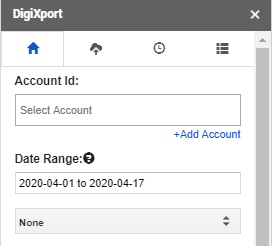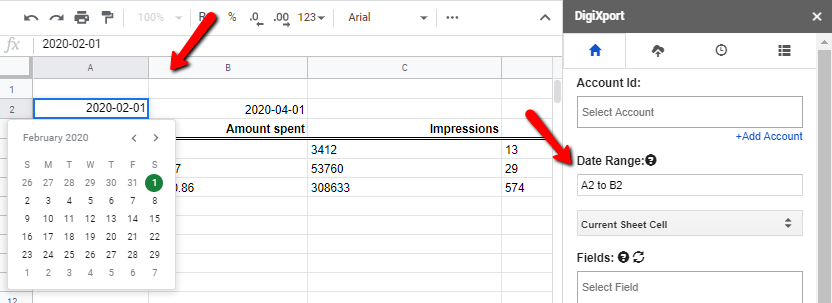How to use different types of date ranges in DigiXport?
Date Range will allow you to import the data from various data sources within the selected time period. You can select any of the options below
1.) Fixed Date Range
2.) Dynamic Date Range
3.) Custom Sheet Cell Date Range (Fixed or Dynamic)
1.) Fixed Date Range:
You can simply select the date range in the form of “YYYY-MM-DD to YYYY-MM-DD”. Make sure the date dropdown is selected to “None”.
When you save the query & import the data, the date range won’t change & will remain fixed.
2.) Dynamic Date Range:
For the dynamic date range, simply select the value from the dropdown. (Eg: last week, yesterday, today, last year, etc.)
When you save the query & import the data, the date range will change as per the dropdown value. (Eg: selecting last 7 days, will everyday import the data for last 7 days.)
3.) Current Sheet Cell Date Range:
You can select “Current Sheet Cell” value from the dropdown & simply input the cell name for the start & end dates. (For Eg: A2 to B2).
On saving the query, it will simply fetch the date range values from the sheet
You can even use sheet formulas in the sheet cell to use dynamic date ranges.
(For eg: To import the data or last 7 days, you can input in cell A2 -> =NOW() & in the cell B2 -> =NOW() – 7 )