Dynamic Remarketing is one of the powerful features in AdWords. It will allow you to show more relevant ads to users based on the event rules defined.
Most of you might think of dynamic remarketing is only for the business types listed in adwords.
Actually, You can implement Dynamic Remarketing on any website!!
Yes, that’s true. If you understand how the google displays dynamic ads, then you can dynamic retarget any user interaction on your website.
If you are a marketer, its always good to know the possibilities of dynamic remarketing.
Also, you will now be able to setup dynamic remarketing for any industry niche websites & also come up with your own use cases.
Here are some of the myths surrounding dynamic remarketing
- Myth : You need to have merchant center for dynamic remarketing in ecommerce site.
Truth: If you don’t have merchant center account, simply select business type “Other” & not “Retail”. - Myth : You need to define all custom variables for a particular business type.
Truth : Only ID parameter is necessary for dynamic remarketing. - Myth : You need to place dynamic remarketing code in all pages.
Truth : You can place the code only on those pages which you want to trigger the event for dynamic remarketing.
- Myth : You cannot see the dynamic remarketing sample ads before implementing the code.
Truth : You can see dynamic remarketing ads by uploading feed & then preview ads in adwords.
I am assuming Google Analytics has been properly setup on all pages of your site.
Ready?? Let’s start
How To Setup Adwords Dynamic Remarketing?
Initial Setup Process
Step 1:
- Go To Google Analytics
- In Properties, Go To Tracking Info > Data Collection.
- Enable the Remarketing & Advertising Reporting Features.
- Click Save.
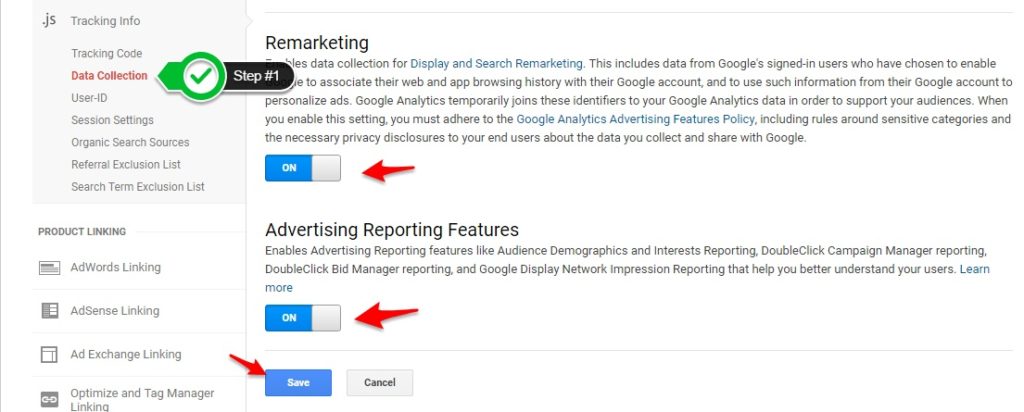
Step 2:
- In Properties, Go To Adwords Linking.
- Link to correct Adwords Account.
- Link to correct view where the Adwords data will be imported.
- Click Save.
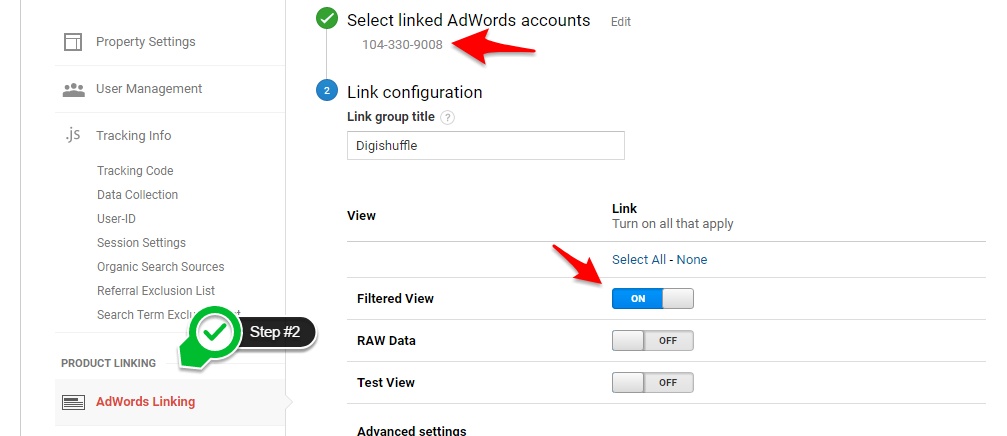
Step 3: (only for retail/ecommerce websites)
- Link your Adwords Account to Google Merchant Center.
- Check Here For Setup.
Adwords Dynamic Remarketing Feed Upload
Here we'll first upload the dynamic remarketing ads feed in adowrds.
Step 4:
- Create a Dynamic Remarketing Campaign.
- To start, you can create Display Campaign > Select All Features > Use Dynamic Ads.
- Select Business Type of your choice. I’ll select “Other” > Click Set up Remarketing.
- In Send Feed Instruction, Enter your Email > Click Continue.
- Google will create a dynamic ads feed for you.
- Save The Campaign with the feed created by google.
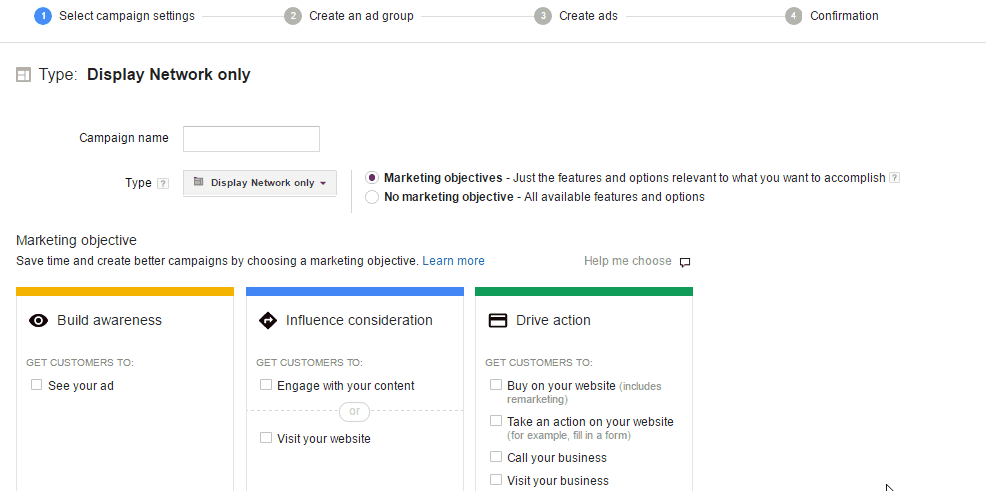
Step 5:
- Open the email you received by Google.
- You can see Google already created a feed for you named ‘Other (custon option) 1’.
- You can download the template by clicking the link in point #1.
- You can fill the template file with data.
(Example values & formats are provided in the template file)
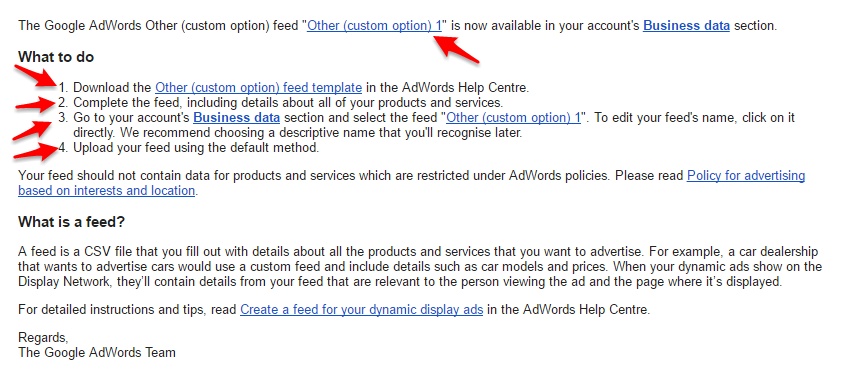
Step 6:
- Go To Adwords > Shared Library > Business Data > Select the dynamic display ad feed (created by google).
- Click on Scheduled upload tab.
- You can are free to choose any ‘Source’ to upload data, I prefer Google Sheet.
- You can create a new spreadsheet & paste the template file with values.
- Share the spreadsheet access with the email provided by google.
(Check below gif for process) - Click Update now.
- It will take some time to upload data from spreadsheet to adwords.
- Check Update History Tab = Feed Status & Items Tab = Rows Approved/Dismissed.
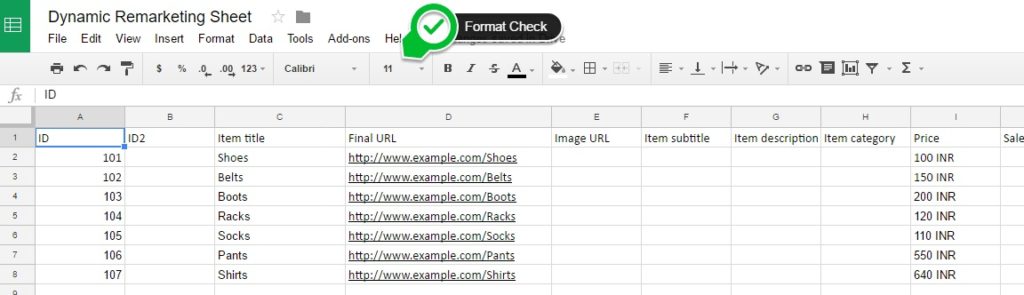
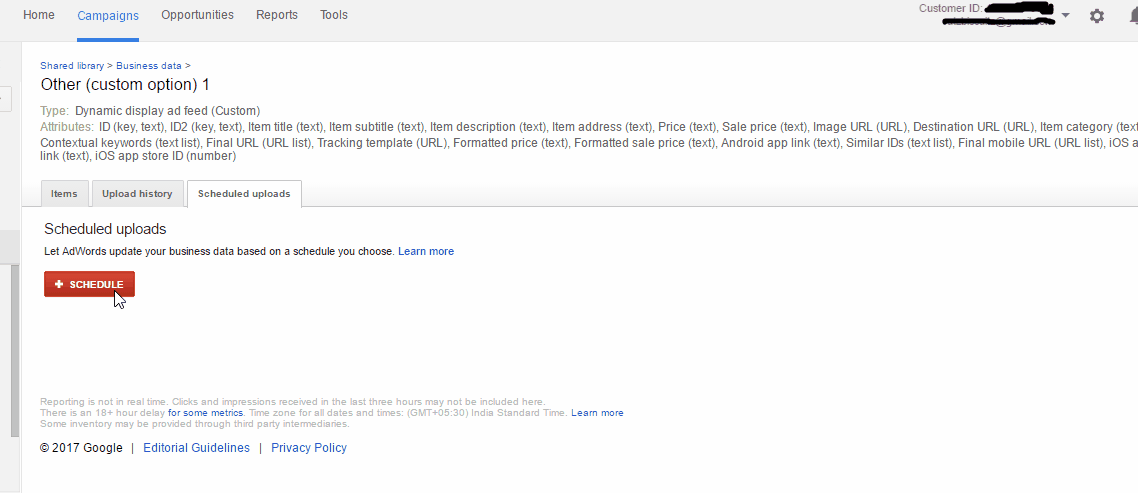

Adwords Dynamic Remarketing Ads Preview
Here we'll preview the dynamic remarketing ads before implementing the code.
To see the preview you need to have
- Active Billing in Adwords Account
- More than 6 products should be approved in the feed.
- Active Billing in Adwords Account
- More than 6 products should be approved in the feed.
Step 7:
- Go To Dynamic Remarketing Campaign > Create ads > Ad Gallery > Dynamic Ads.
- You’ll see the follwing ad types
- Dynamic Responsive Ad
- [Business Type] Image Ad
- [Business Type] Text Ad
- If you see other business type ads here, check your campaign & feed linking.
- Let’s create Image Ads.
- Verify the feed name attached. Only the values listed in ‘Feeds’ box would be dynamically replaced.
- Item name, SubTitle & description are just placeholders in ad template. You can add the values using ‘{}’.
- Check “Your preferred layout” to filter the ads as per your needs
- In Item name, I wrote ‘{Item Title} at only {Price}’
which would be displayed as “Shoes at only Rs.100” - You can also create your own layouts using Google Web Designer. Download it for free.
- If you don’t see ads preview, click on link (Learn how to fix possible errors)
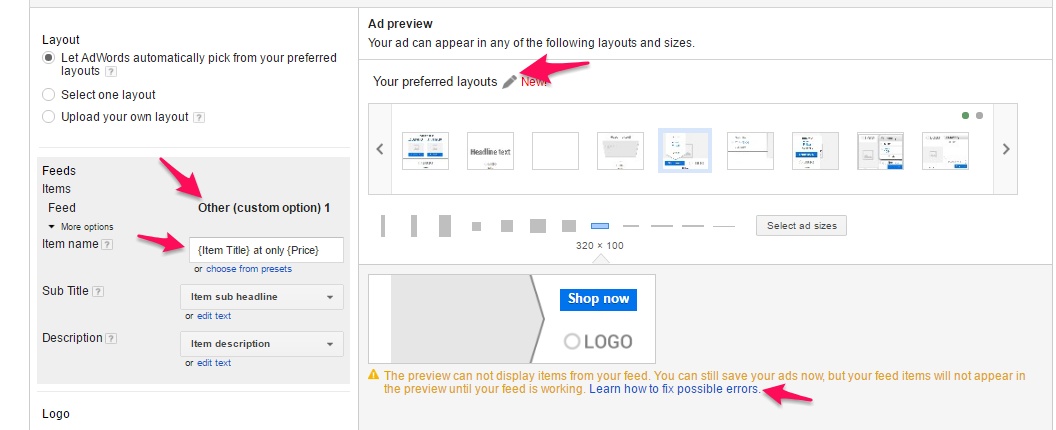
Adwords Dynamic Remarketing Code Implementation Methods
Here we'll place the dynamic remarketing code on the website.
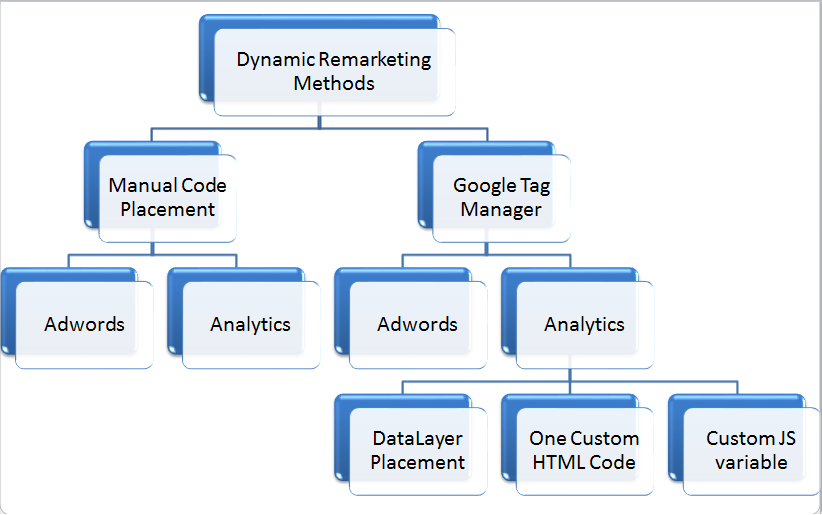
There are many methods to choose from. Every method works fine.
As we have opted for dynamic remarketing through analytics, so we have 2 methods: (Click one to get started)
Ritwik is a Web Analyst & Product Marketer. He loves to write technical & easy to understand blogs for Marketers & Entrepreneurs. Focused on Google Analytics, Facebook Analytics, Tag Management, Marketing & Automation Scripts & more. Google Certified Professional. A Firm Believer in Teaching -> Learning -> Growing. :)
Nice work really detailed any chance you can update with the new Google Ads?
Yes. Will Update It Soon.. !! 🙂