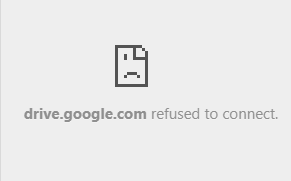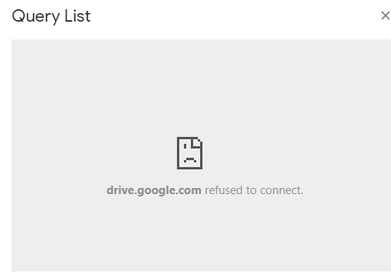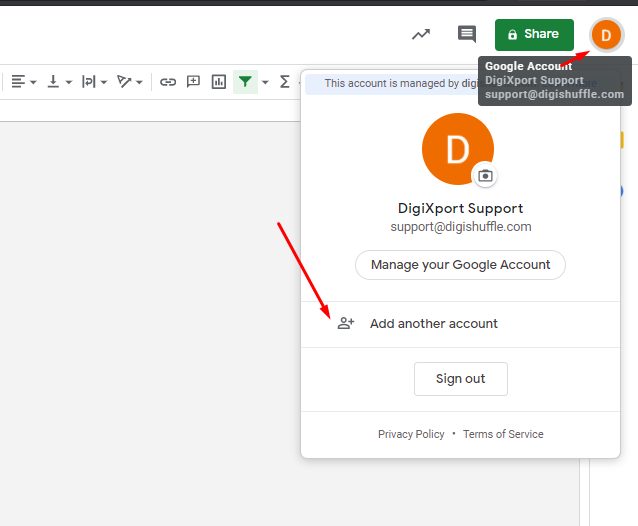How to resolve the error named: drive.google.com refused to connect?
The error usually occurs when you try to open the DigiXport addon. The error will show up either in the
- Sidebar Or
- Modal (when trying to authorize the account)
- Running Queries (when you click on DigiXport > Run Queries)
If you get the error as “drive.google.com refused to connect” you can follow the below steps to resolve it.
- Check if you have logged into multiple accounts in the same browser.
- If you have, you can simply log out of all the accounts.
- Once done, you can re-login again with the account which you want to use the addon with.
So in short, you will need to have a single login in the browser as shown.
Will the error reoccur if we login to multiple accounts again?
No. Once you open the addon successfully without any error, you can re-login to multiple accounts in the same browser.