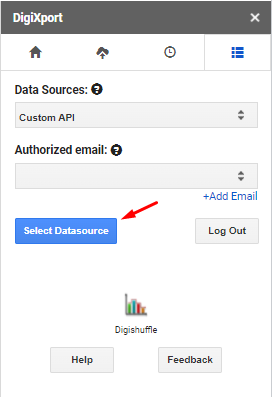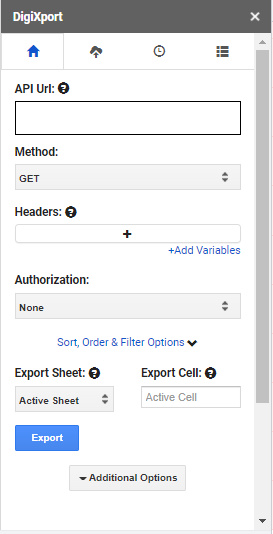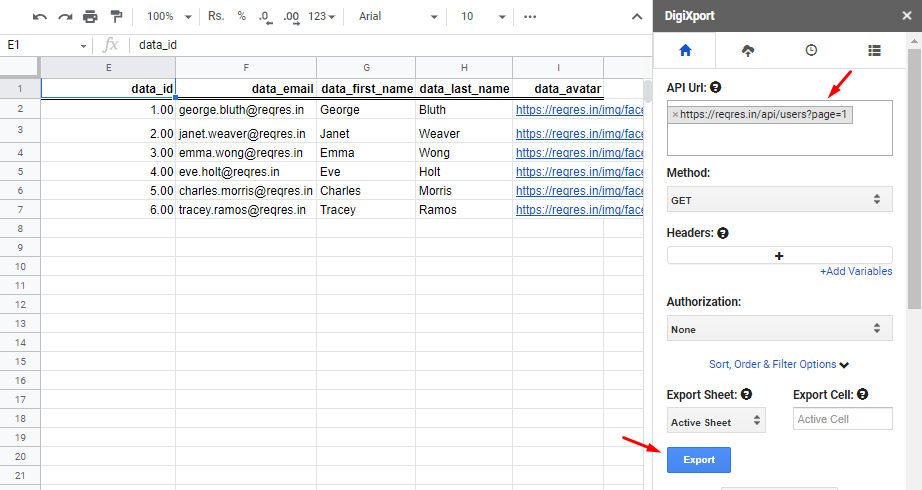API is short from of Application Programming Interface. In simple words, it is a set of defined rules where applications can communicate with each other.
These APIs will now help users to import the data from 1000s of different sources to google sheet via DigiXport’s customapi data source.
If you are looking to import the data from a particular data source, make sure they have REST API available. You can also refer to their documentation for the setup.
We’ll also be including the setup list for many data sources here, so do keep an eye on it.
How to open the Custom API UI?
To get started, you can follow the below steps:
- You can simply go to the last tab in the digixport addon.
- Select “Custom API” from the dropdown
- Click on “Select Datasource”
NOTE: You don’t need to click on +Add email & authorize any datasource, when you select custom api.
Once clicked, you’ll see the custom api UI with the following select fields. You can click on each one to know about it in detailed.
- API Url
- Method
- Headers
- Authorization
- Sort, Order & Filter Options
- Export sheet & Export cell
- Additional options
How to import the data via Custom API?
We’ll show you a simple example where we’ll fetch the data from the test api and output in the google sheet.
You can follow the below steps to try it
- Enter the URL in the API Url section. (URL: https://reqres.in/api/users?page=1)
- Make sure to select the cell, where you want to import the data. (EG: A1)
- Click on Export.
That’s it. The data will be imported to the sheet.
What type of data is supported via Custom API?
Currently, only JSON output data is supported.