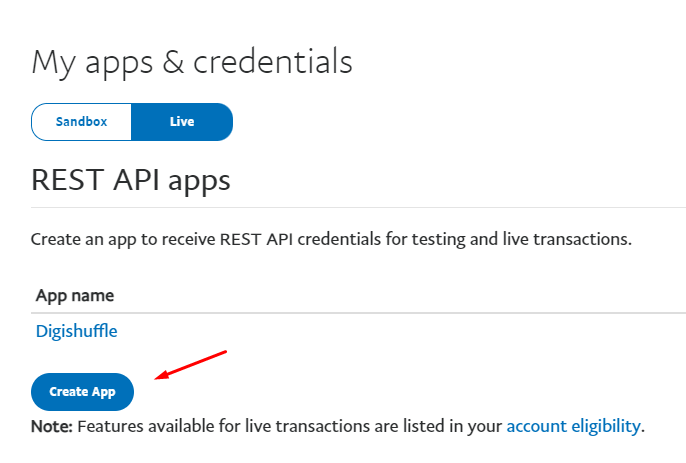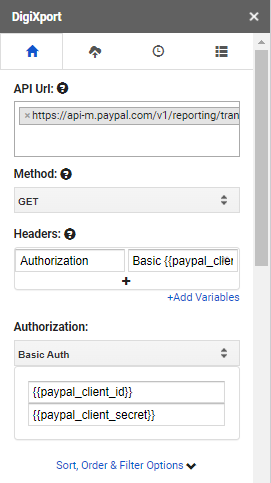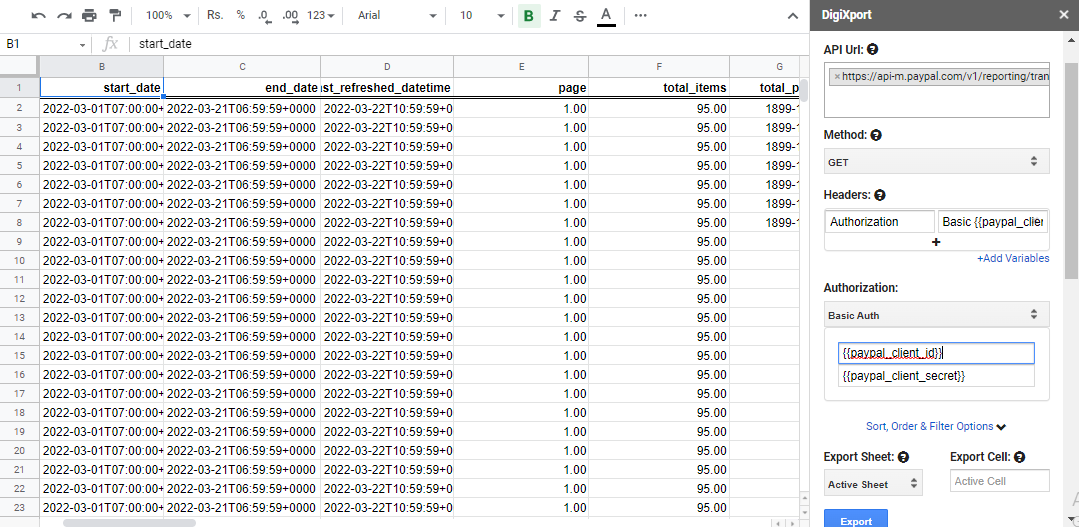Paypal is online payment system used to transfer and receive money. It is supported by majority of the countries across the world.
To get started, make sure you have downloaded the DigiXport addon.
To use the paypal api, you can follow the below steps.
Step – 1: Create a Paypal App
- Go to Paypal app dashbpoard.
- You will have to login or create a new account if you haven’t yet created.
- Click on Create App
- Once done, you will get your Client Id and Client Secret.
Step – 2: Setup the API Url & Authorization in the DigiXport
Let’s say you want to import the Paypal transaction for a particular date range.
- You can enter the following URL in API Url which will fetch the data from 2022-03-01 to 2022-03-20. You can change this date range as per your needs. (For all parameters list, you can find the links to the docs)
https://api-m.paypal.com/v1/reporting/transactions?start_date=2022-03-01T00:00:00-0700&end_date=2022-03-20T23:59:59-0700
- In the dropdown, select the Authorization as Basic and enter client id and client secret as username and password. You can also use environment variables to store your credentials and use them.
- Click on Export.
Step – 3 (Optional): Order the columns Or use sort and filter options.
- You can also use Sort, Order & Filter options to modify the output data as per your needs.
For more details and endpoints, you can visit paypal documentation
Key Points
- You can use the Sheet cell values to import the data with the dynamic date range. Let’s say in the sheet named “Sheet”, cell A1 contains the start date and B1 contains end date. So you can use the following URL: https://api-m.paypal.com/v1/reporting/transactions?start_date=<<Sheet!A1>>&end_date=<<Sheet!B1>>