How To Export Multiple Queries inDigiXport?
In this article, we’ll be looking at multiple query feature of digiXport. That’ll help you to export
- Multiple queries in a single sheet
- Multiple queries in multiple sheet in same spreadsheet
- Multiple queries in multiple spreadsheets
The process for all is quite similar.
To save the sheet & cell number, you’ll first need to export the data in that sheet & cell number.
While exporting the queries
- Make sure to check the save query checkbox
- Make sure to have the proper cell number
- Make sure you have the proper spreadsheet & sheet opened.
On clicking export for the first time the queryID will be generated which contains information about the all the settings used for the export.
- SheetID
- Cell Number
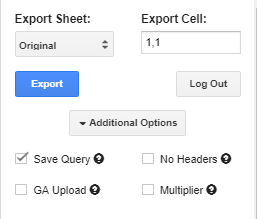
Once you have the saved query, you can now go to scheduled tab & select the queries you want to export
Note: The queries would be executed in selected order.
Below I had queries saved in the spreadsheet named ‘Facebook Cost Data Upload‘.
Now I have opened a different spreadsheet named ‘Testing Facebook Add On‘ & clicked export query.
You can see how the data gets exported to the (Facebook Cost Data Upload)spreadsheet > sheet >cell where it was previously saved. (irrespective from the spreadsheet it was triggered from)
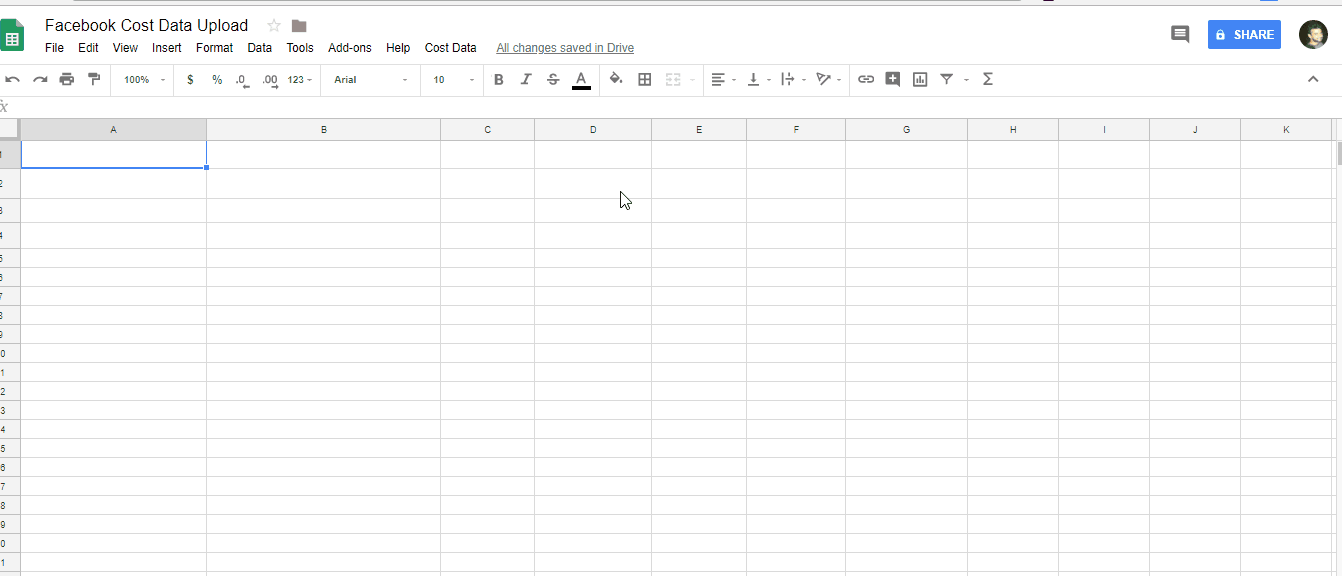
When trying to export in the same sheet, make sure to look for data refresh. The data will get refreshed to the right & bottom part of the selected cell. (check image below)
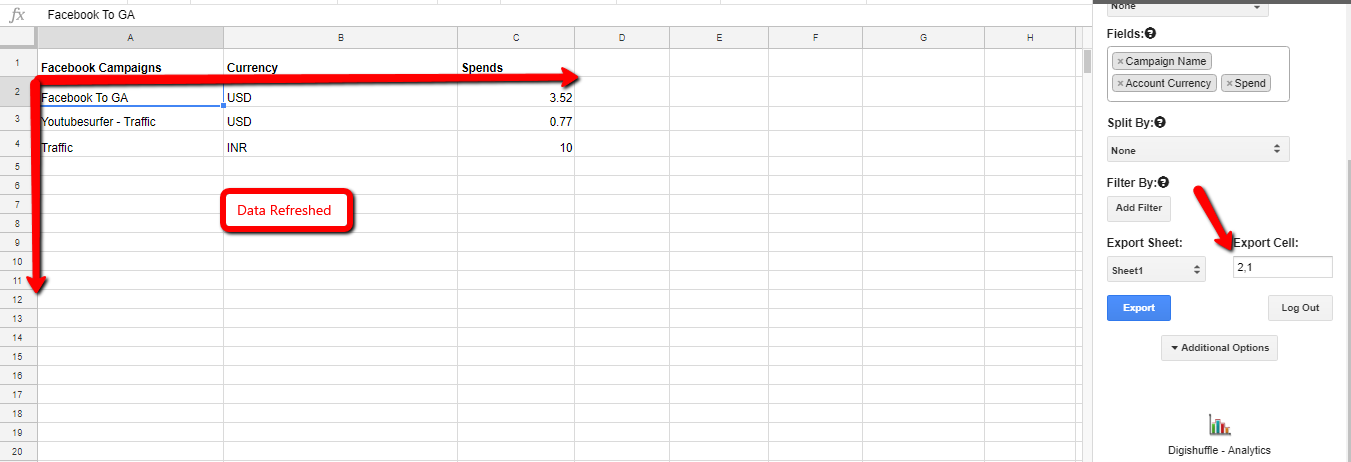
Note: That is why, Query Ordering is Important